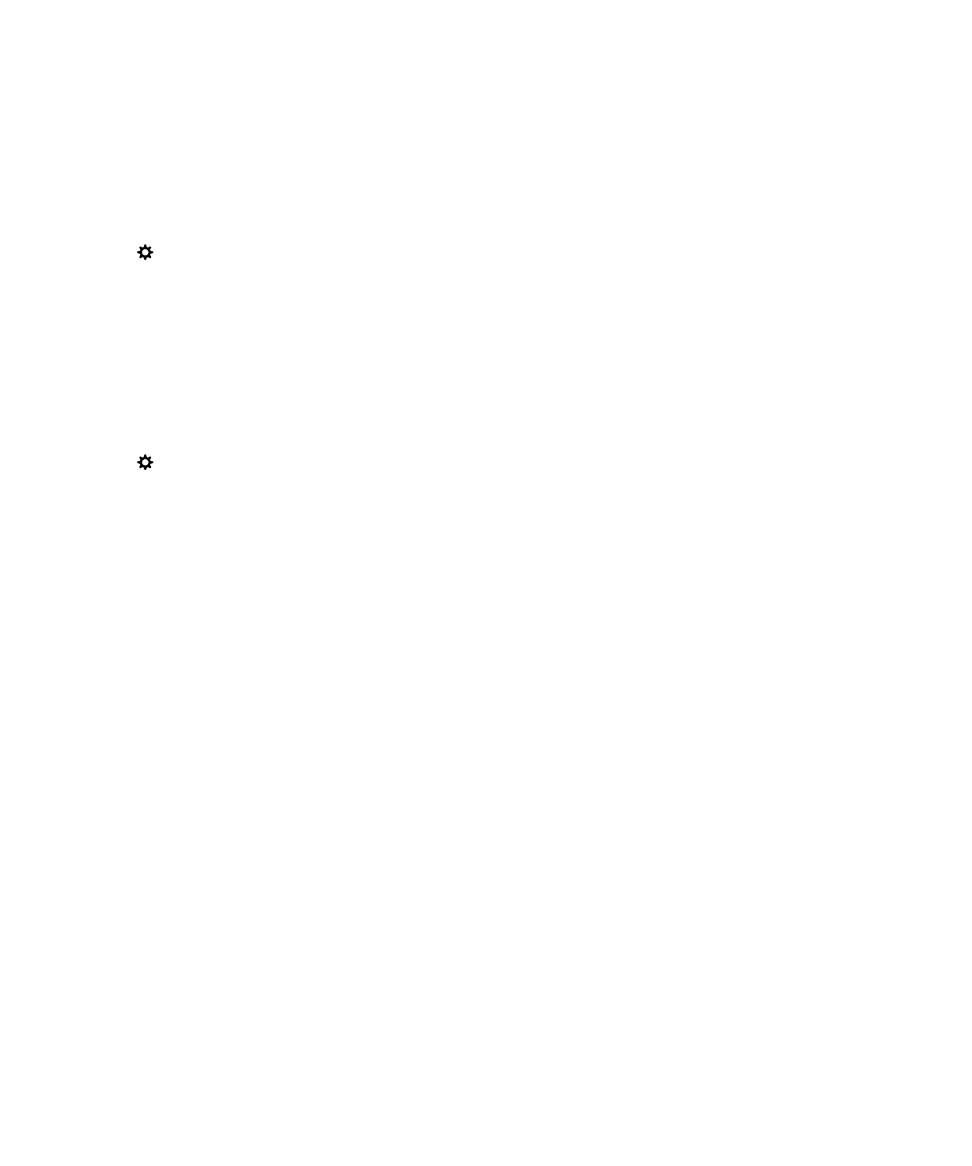
Set Lock Screen Notifications to only display the sender info
You can set your BlackBerry device to only display the sender information in Lock Screen Notifications and to hide the
subject and message content.
1.
On the home screen, swipe down from the top of the screen.
2.
Tap
Settings > Security and Privacy > Lock Screen.
3.
Turn on the Show Sender Only switch.
Tip: To collapse the Lock Screen Notifications view so that only the notification icons are visible, swipe left or tap an icon.