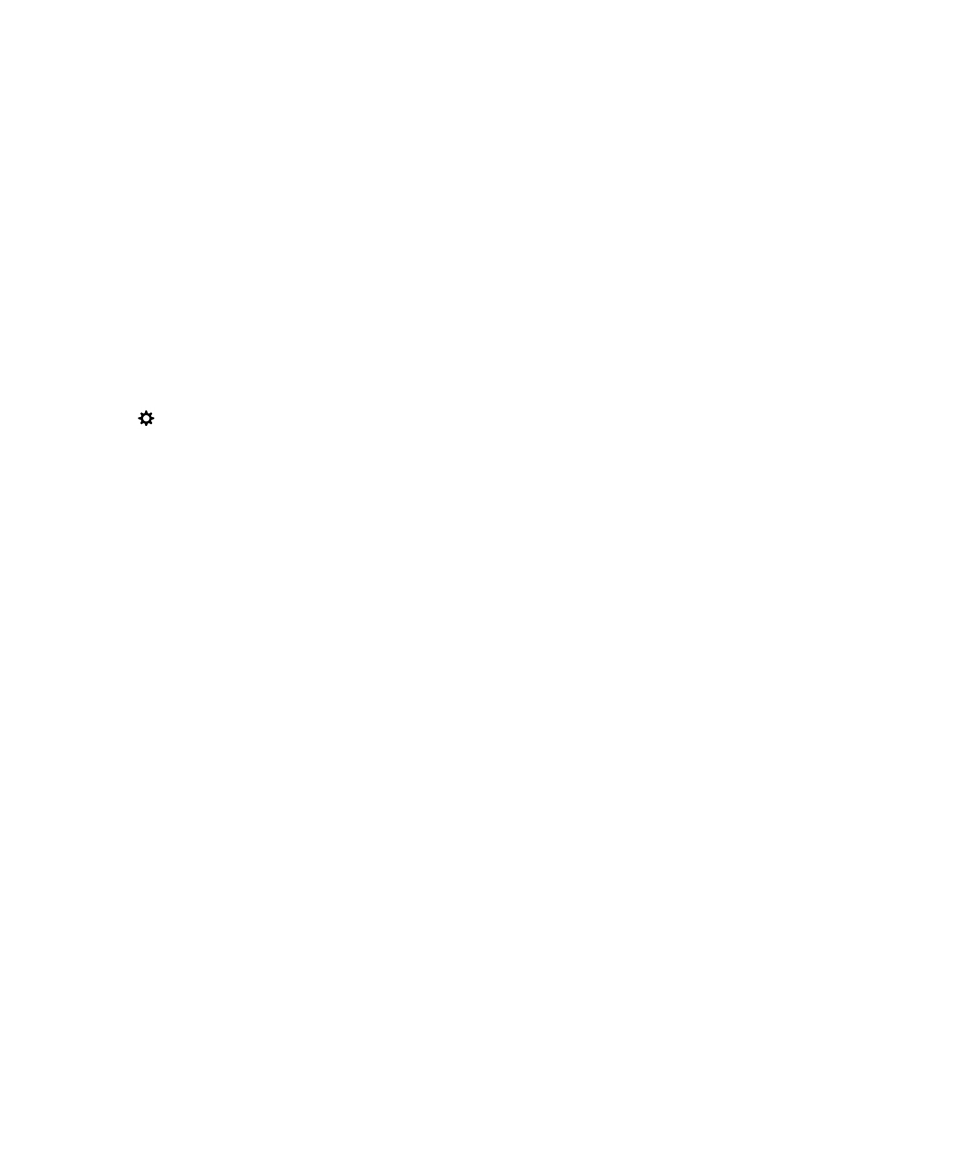
Using Parental Controls
Parental Controls are designed to give you more control over how a BlackBerry device can be used and contacted. You can
turn off access to certain apps, features, and content. You can also restrict incoming phone calls and messages to people
in the Contacts app.
Parental Controls settings are protected with a password, making them difficult to change or turn off without your
knowledge. You can set your device so that the Parental Controls password is required to add an email or social networking
account, or to purchase an app from the BlackBerry World storefront.
User Guide
Security and backup
301
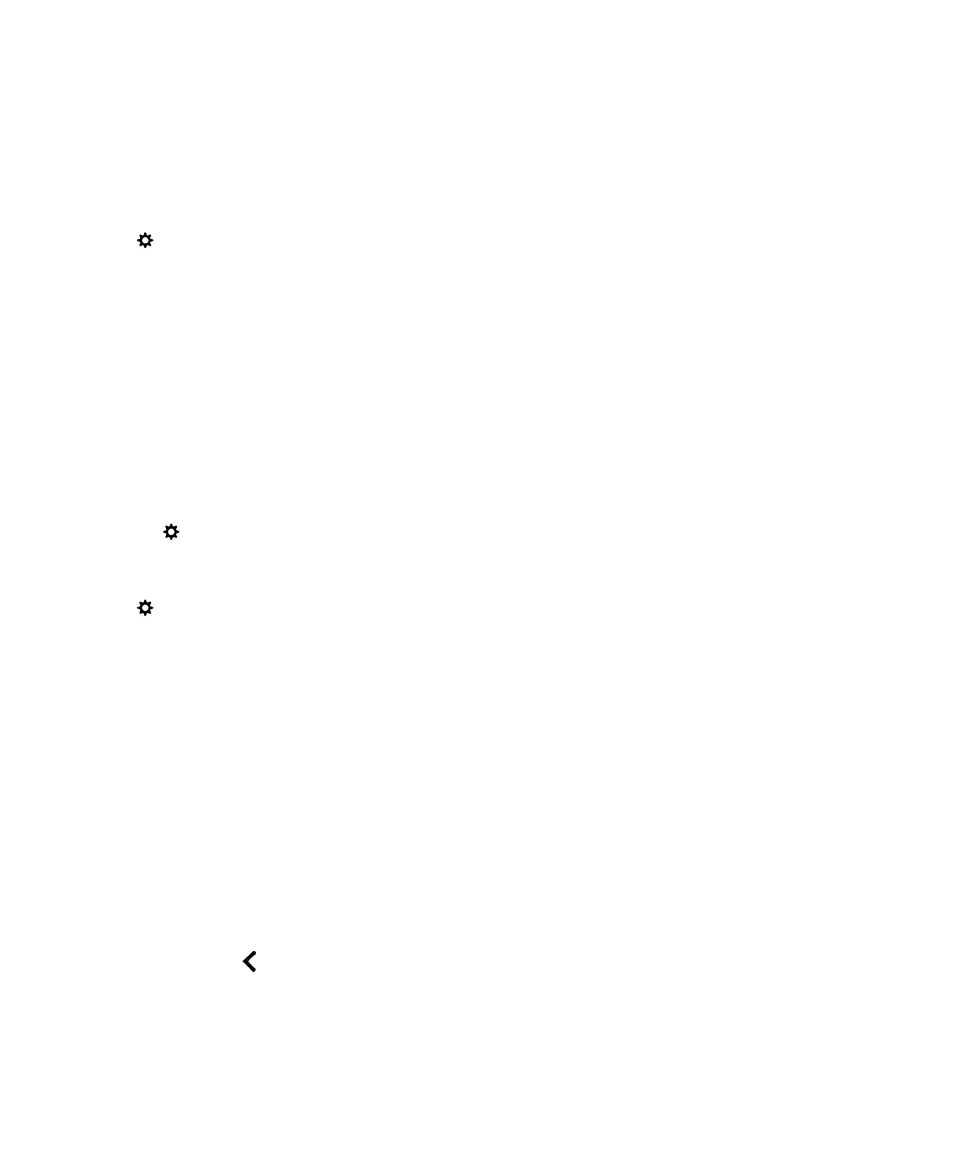
Note: If BlackBerry Balance technology is turned on, the Parental Controls feature is not available.
Restrict or limit access to features and content
1.
On the home screen, swipe down from the top of the screen.
2.
Tap
Settings > Security and Privacy > Parental Controls.
3.
Turn on the Parental Controls switch.
4.
Enter the Parental Controls password.
5.
Change the options.