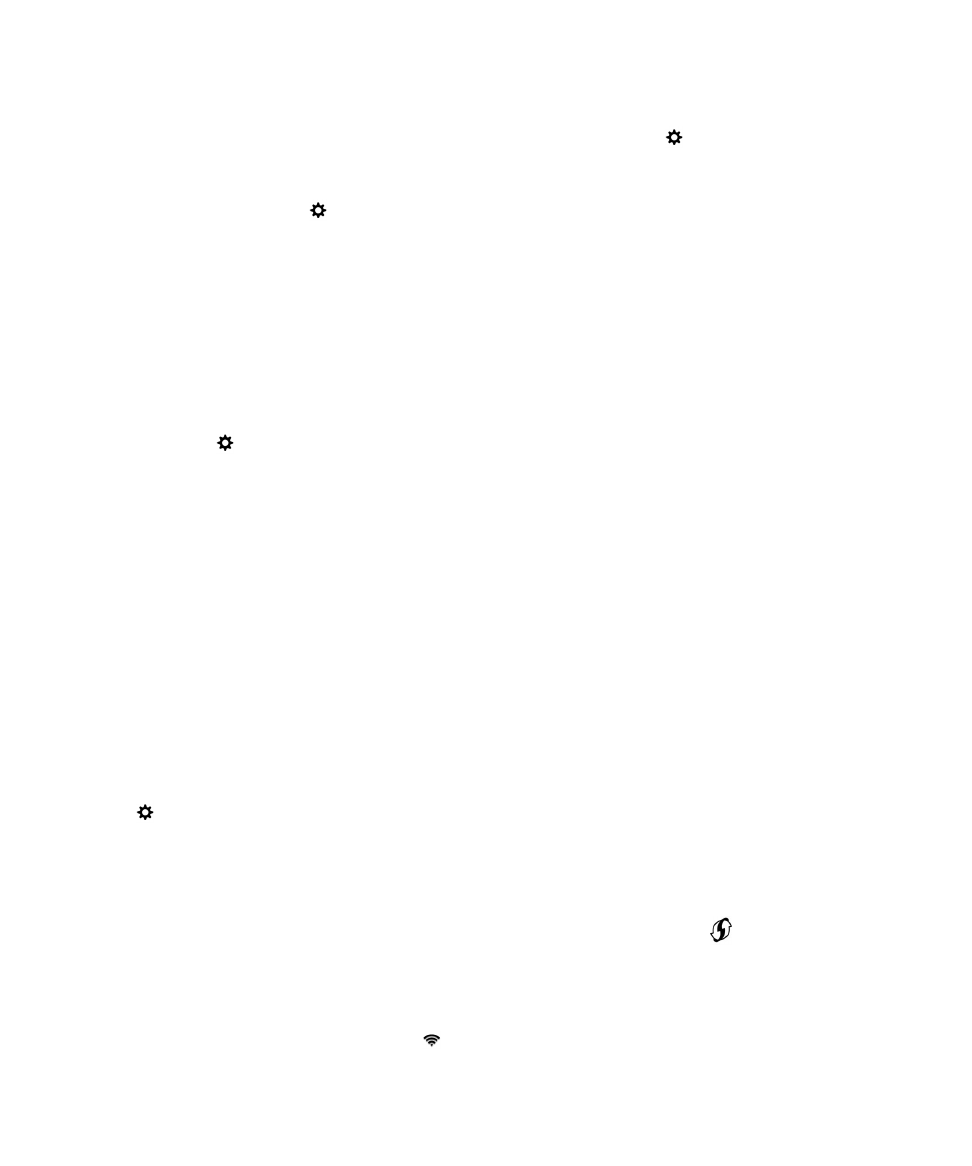
Connect to a Wi-Fi network
When you connect to a Wi-Fi network, your BlackBerry device saves the network information. The next time you're within
range of the saved Wi-Fi network, if Wi-Fi is turned on, your device connects automatically.
1.
On the home screen, swipe down from the top of the screen.
2.
Tap
Settings > Networks and Connections > Wi-Fi.
3.
If the Wi-Fi switch is off, turn it on.
4.
Tap a network.
• If the screen requesting a password appears, enter the password for the Wi-Fi network. Tap Connect.
• If you have access to the Wi-Fi router and you want to use Wi-Fi Protected Setup, tap
. Complete the
instructions on the device screen.
5.
Tap Connect.
Tip: The next time you want to connect to a saved Wi-Fi network, if the network is within range of your device, on the home
screen, swipe down from the top of the screen. Tap
.
User Guide
Settings
150
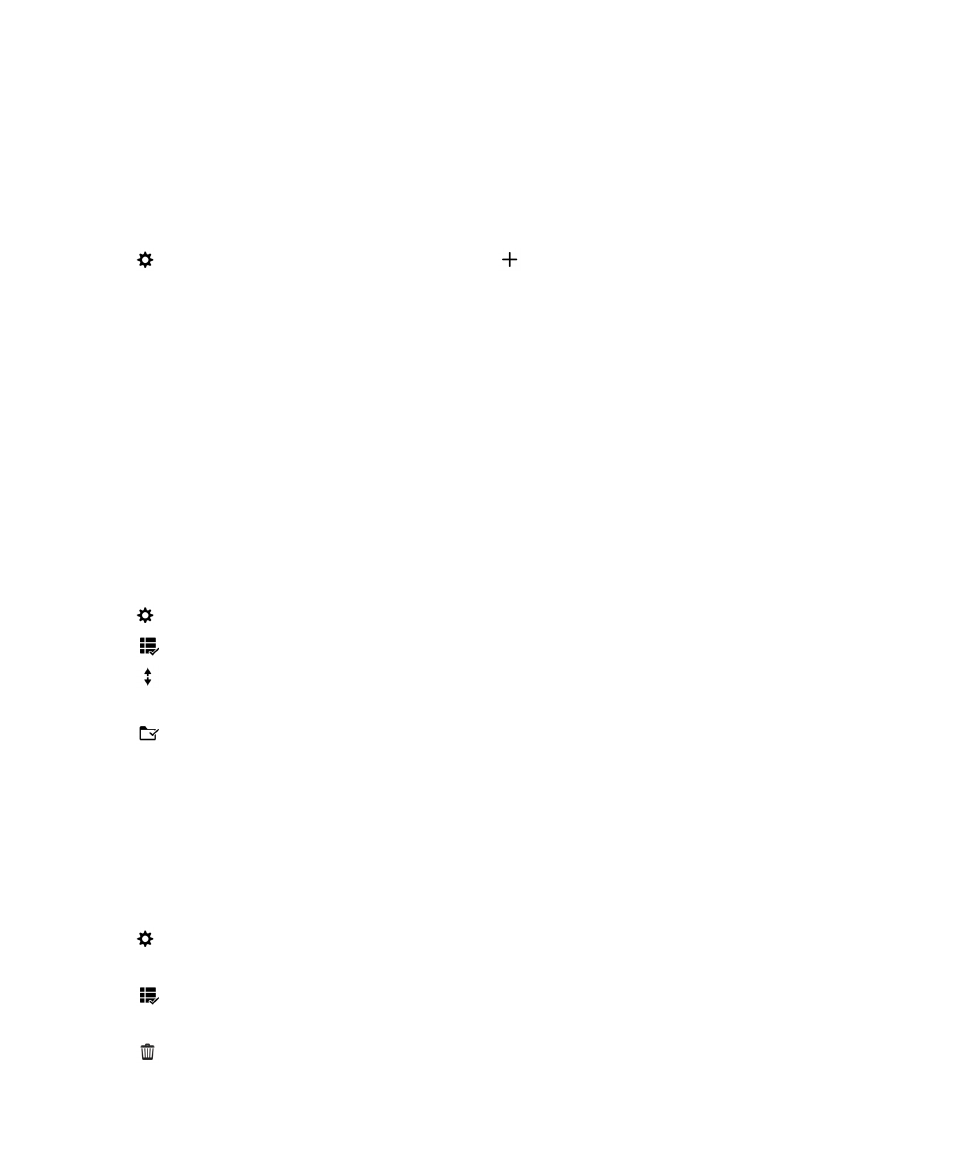
Manually connect to a Wi-Fi network
If you want to connect to a hidden Wi-Fi network, or you're having trouble automatically connecting, you can connect
manually.
1.
On the home screen, swipe down from the top of the screen.
2.
Tap
Settings > Networks and Connections > Wi-Fi >
.
3.
In the SSID field, enter the name of the network.
4.
Select the network's security type and specify any additional information. For what information you should specify,
you can speak to your administrator or the person who manages the Wi-Fi network.
5.
Tap Connect.