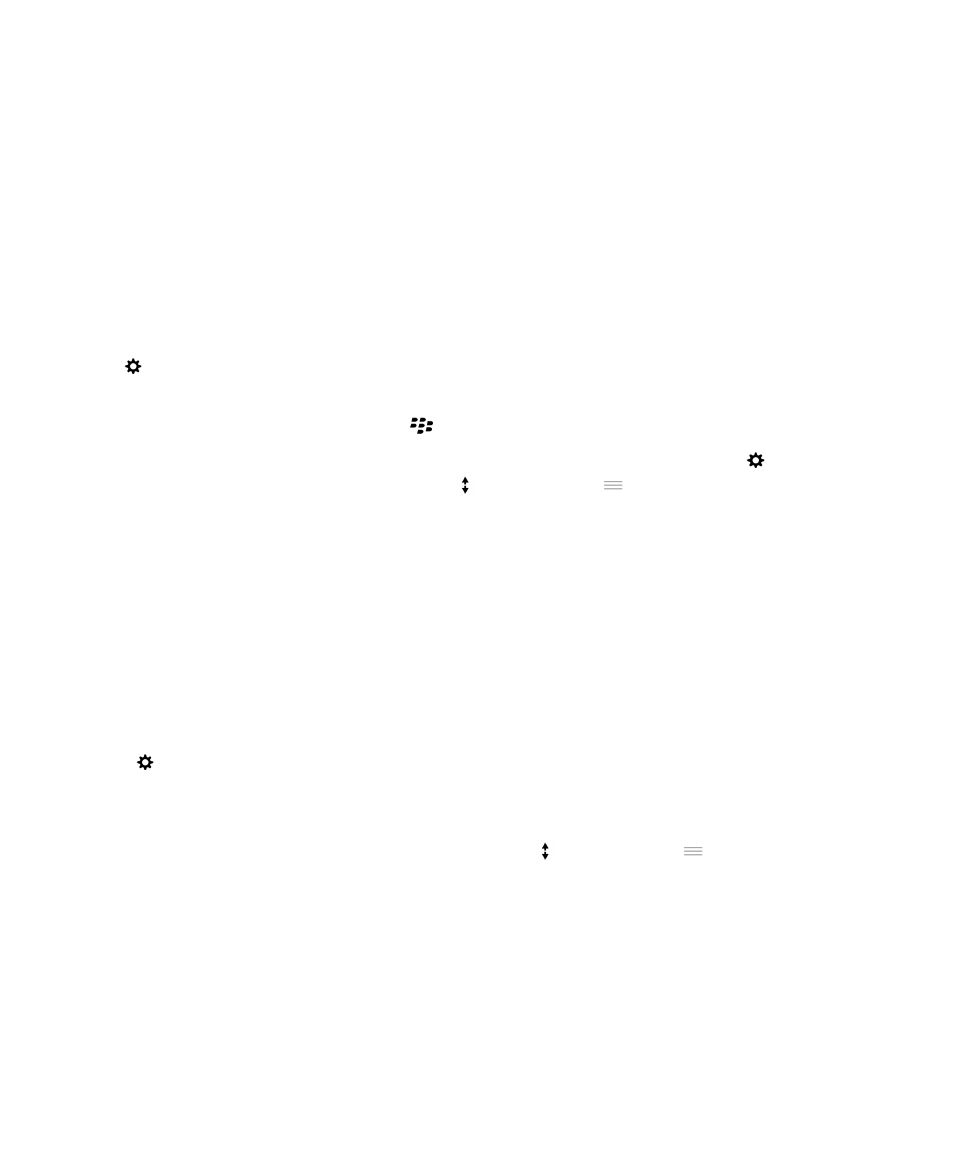
Customize your Quick Settings
The settings menu that you access by swiping down from the top of the screen is designed to show the settings you use
most often. You can choose which settings appear, as well as their positions, so that you can quickly get to the settings that
are most important to you. Quickly put your BlackBerry device into airplane mode or bedside mode, turn off your alarm, or
turn on the flashlight!
1.
On the home screen, swipe down from the top of the screen.
2.
Tap
Settings > Quick Settings.
3.
Do any of the following:
• To add or remove items from your quick settings, select or clear the checkboxes.
• To change the positions of items in your quick settings, tap
. Touch and hold
beside the item you want to
move. Drag the item to a different location and release your finger. Tap Save.
If you have many quick settings items, you can swipe right or left to see them all.
Tip: You can access your Quick Settings within any app when you swipe down from the top of the screen with two fingers.
Show the menus
User Guide
Settings
129