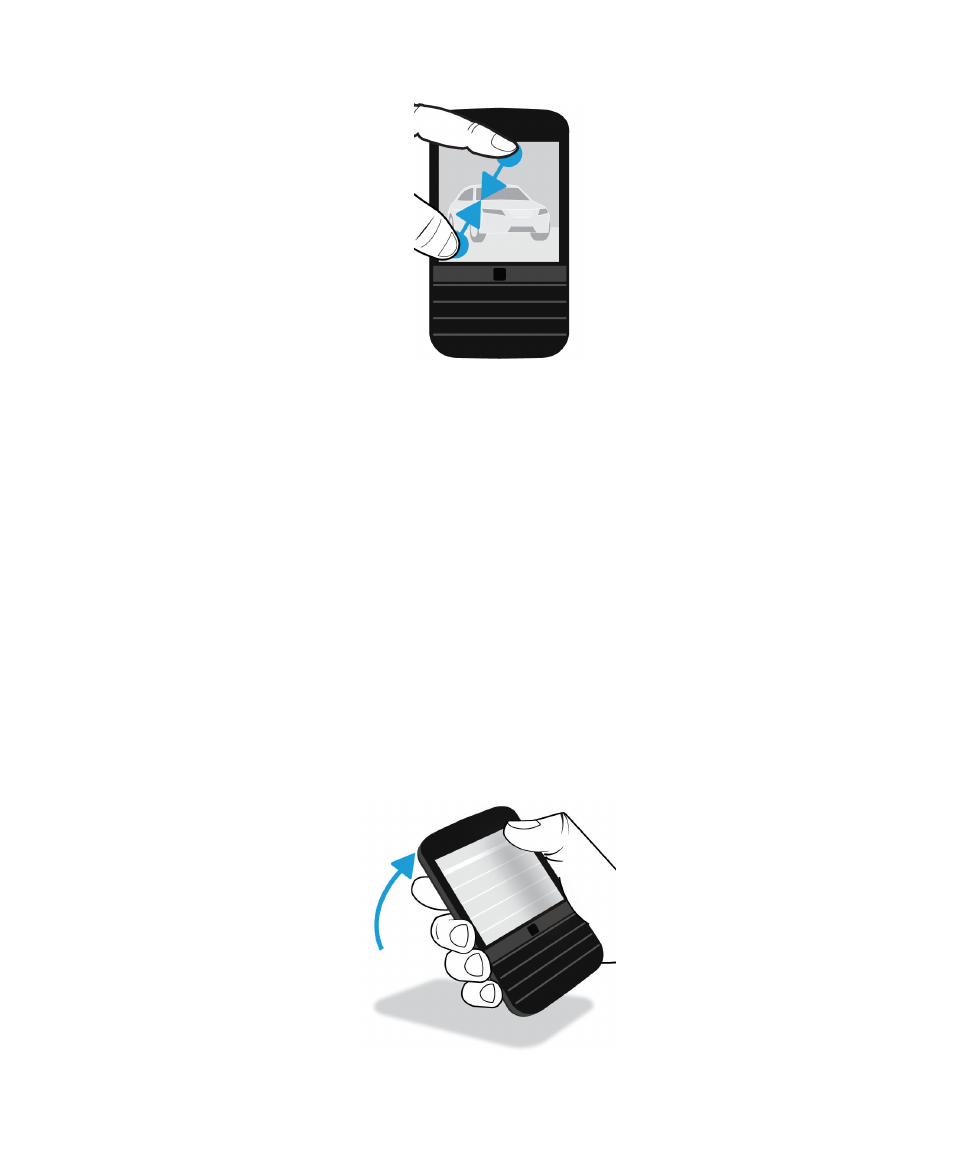
Advanced interactions
If you’re looking for ways to do things more quickly or efficiently, consider using the following gestures:
• Lift to wake
• Flip to mute
• Flip to save power
• Hold to stay awake
Lift to wake
If this feature is turned on, when you pick up your BlackBerry device from a flat surface, your device wakes up
automatically. You don’t have to press the Power/Lock key or swipe up from the bottom of the screen to start using your
device.
User Guide
Setup and basics
26
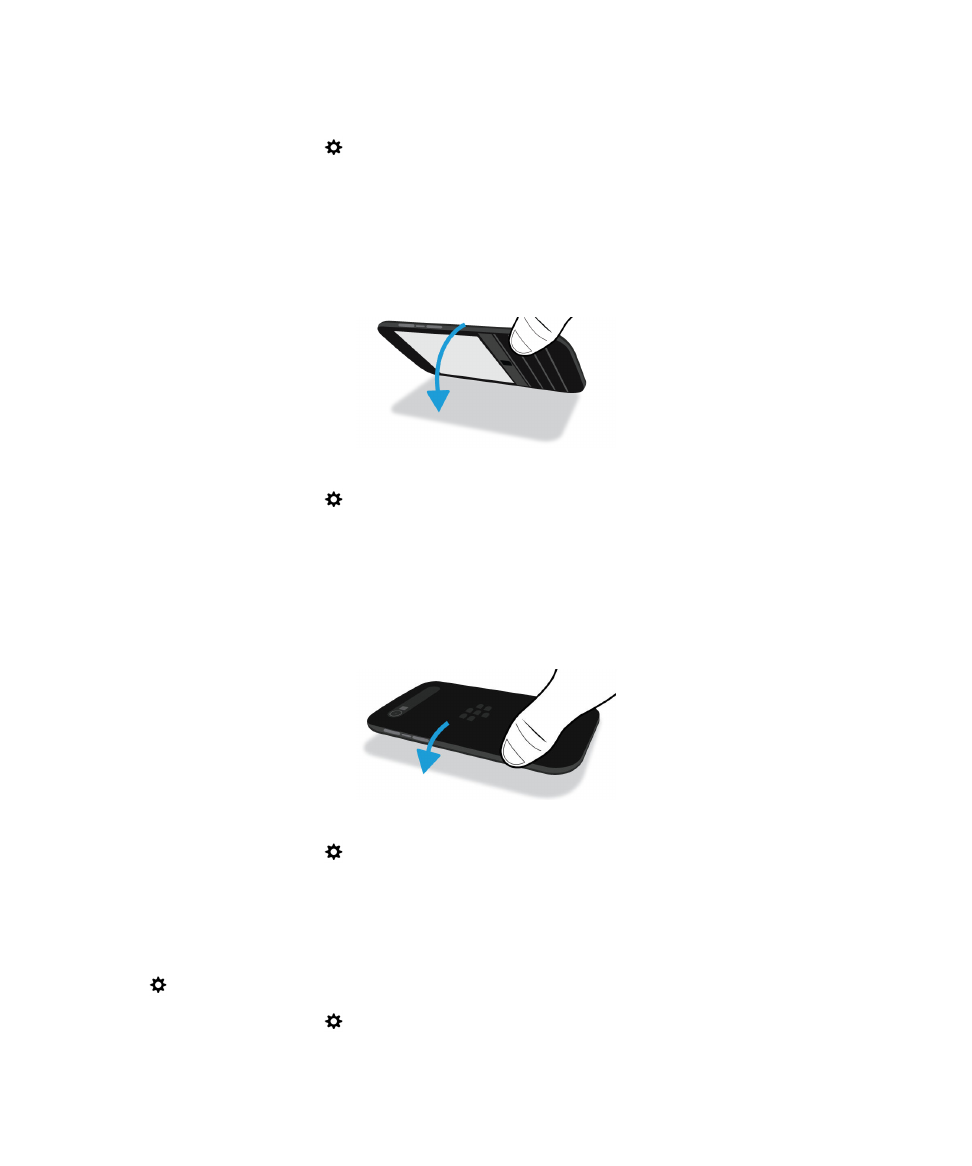
To turn on or turn off this feature, tap
Settings > Advanced Interaction. Tap the Lift to Wake switch.
Flip to mute
If this feature is turned on, when you receive a call and it isn’t a convenient time to respond, you can turn your device
facedown to silence the ring tone or vibration. You still receive a notification of the missed call.
To turn on or turn off this feature, tap
Settings > Advanced Interaction. Tap the Flip to Mute switch.
Flip to save power
If this feature is turned on, when you place your device facedown on a flat surface, your device goes into standby mode to
extend battery life. You still receive notifications for incoming calls, messages, and alarms.
To turn on or turn off this feature, tap
Settings > Advanced Interaction. Tap the Flip to Save Power switch.
Hold to stay awake
If this feature is turned on, the screen stays on longer while you hold your device in your hand. This setting overrides the
value set in
Settings > Display > Screen Timeout.
To turn on or turn off this feature, tap
Settings > Advanced Interaction. Tap the Hold to Stay Awake switch.
User Guide
Setup and basics
27