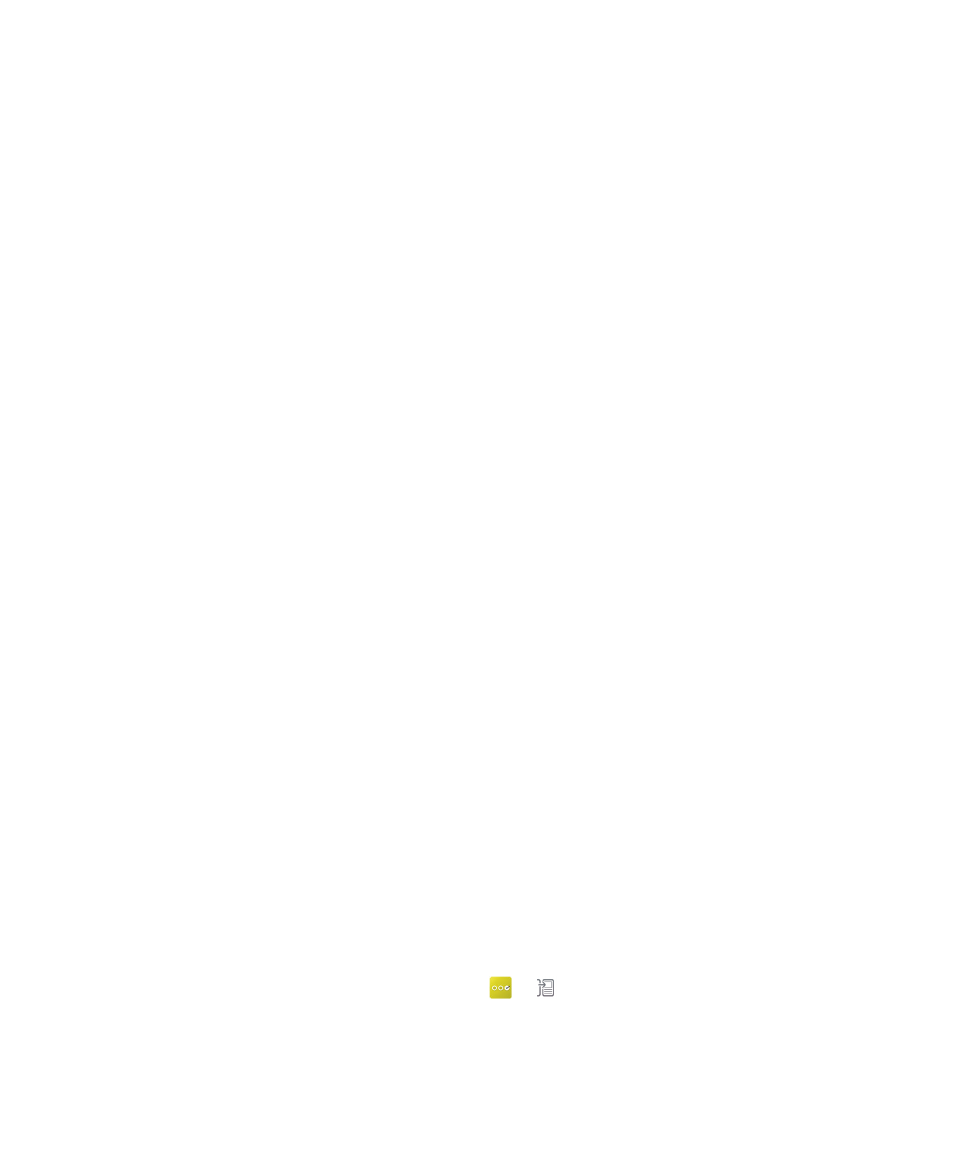
Transfer data using a media card and the Device
Switch app
This data transfer method is available if you switch from a BlackBerry device running the BlackBerry OS (version 5.0 to 7.1)
or the BlackBerry 10 OS.
Only the data saved in the storage space on your previous device or on the media card is transferred. Any data that is
wirelessly backed up or synchronized with a web-based account isn't transferred to your new device. This method is
designed to move the data in your personal space but not the data in your work space.
1.
On your new BlackBerry 10 device, download the Device Switch app. To find the Device Switch app, on your device,
visit the BlackBerry World storefront, or
www.deviceswitch.com
.
2.
On your previous device, download the Device Switch app.
3.
On your previous device, open the Device Switch app.
4.
On your previous device, tap Next > Transfer via Media Card > Back Up to Media Card.
5.
When the backup is complete, remove the media card from your previous device and insert it into your new device.
6.
On your new device, in the Device Switch app, tap Next > Transfer via Media Card > Restore from Media Card.
7.
Complete the instructions on the screen.
Transfer data using a media card
This data transfer method is available if you switch from a BlackBerry device running a version of BlackBerry 7.
This method is designed to move the data in your personal space but not the data in your work space.
Only the data saved in the storage space on your previous device is transferred. Any data that is wirelessly backed up or
synchronized with a web-based account isn't transferred to your new device.
1.
On your previous device, click Setup > Device Switch.
2.
Click Using a Media Card > Save Data.
3.
Complete the instructions on the screen.
4.
When the backup is complete, remove the media card from your previous device and insert it into your BlackBerry 10
device.
5.
On your BlackBerry 10 device, on the home screen, tap
>
.
6.
Complete the instructions on the screen.
User Guide
Setup and basics
34