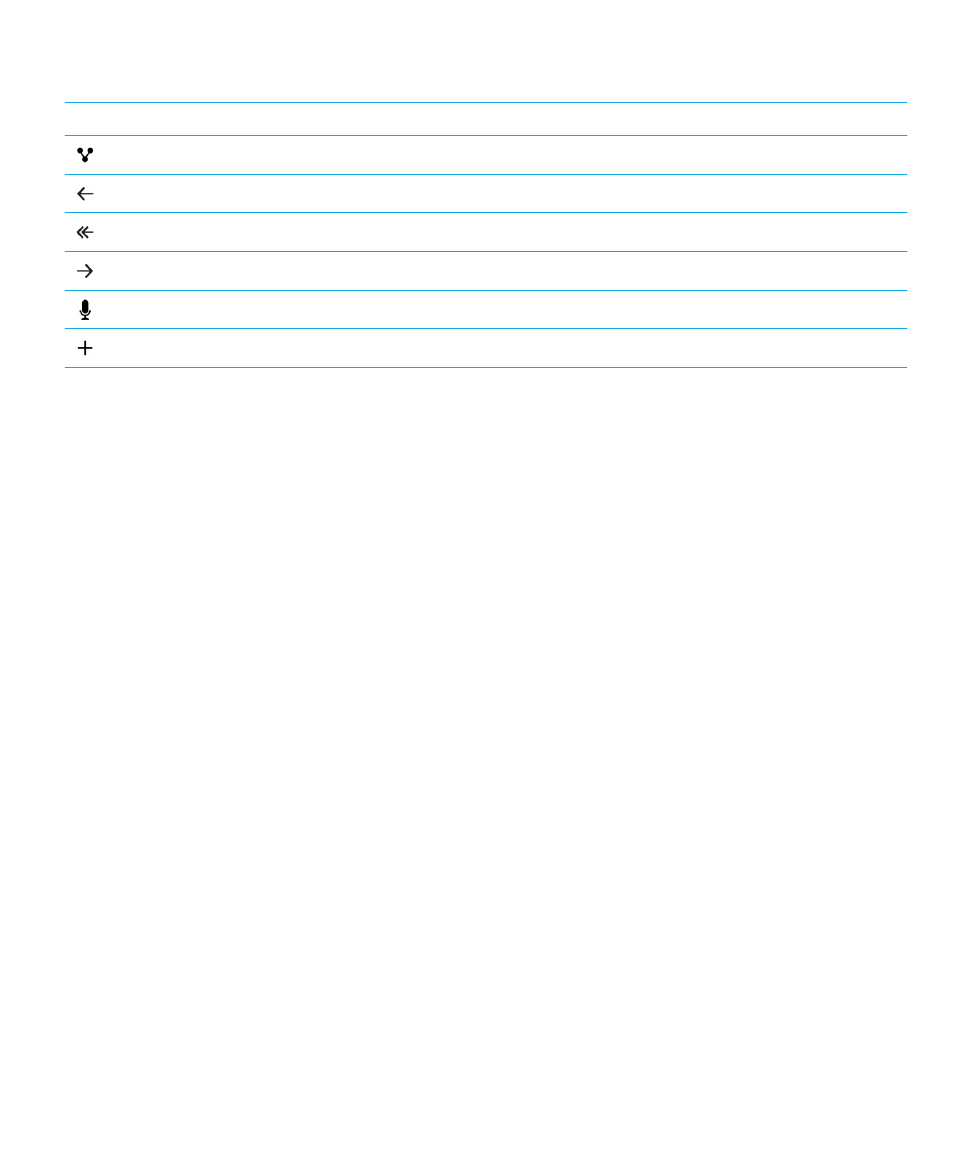
Setting up your device
To set up your BlackBerry 10 device, you need a nano SIM card. If you don't have a SIM card or don't have the right type of
SIM card, contact your service provider.
If you want more storage for pictures, videos, music, and documents, insert a media card (microSD card).
When you're ready, open the Setup app. This app helps you transfer content from your old device, and add your email,
BBM, instant messaging, and social networking accounts.
Insert the SIM card
Depending on your service provider and where you purchased your BlackBerry device, the SIM card might already be
inserted.
1.
Locate the SIM tray on the left side of the device.
2.
Push the tip of the tool provided in the box that your device came in, or a paper clip, into the hole to release the tray.
User Guide
Setup and basics
14
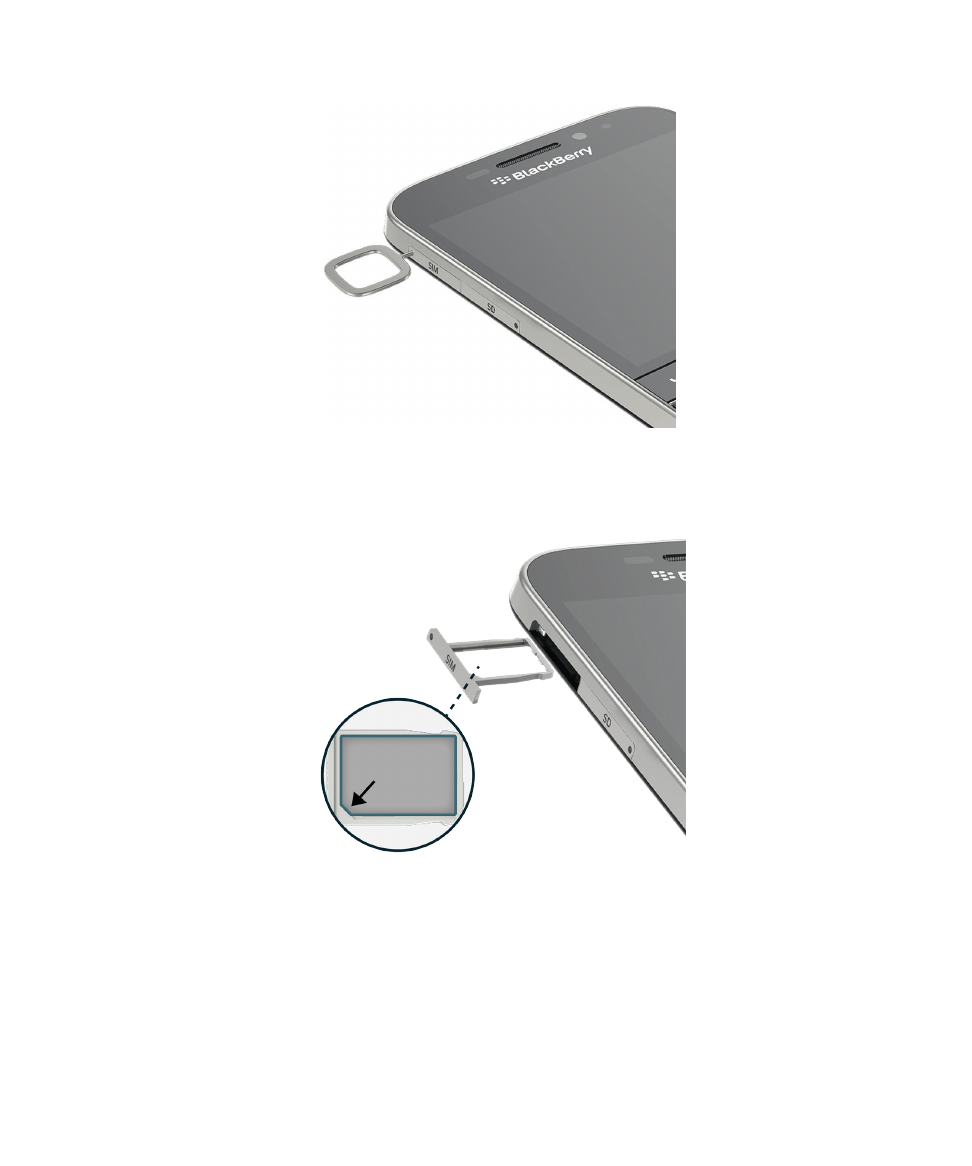
3.
Pull out the tray.
4.
With the metal contacts facing away from you, place the nano SIM card in the tray.
5.
Push the tray into the slot.
I can't insert the SIM card
The way that you insert the SIM card might be different from what you're used to.
User Guide
Setup and basics
15
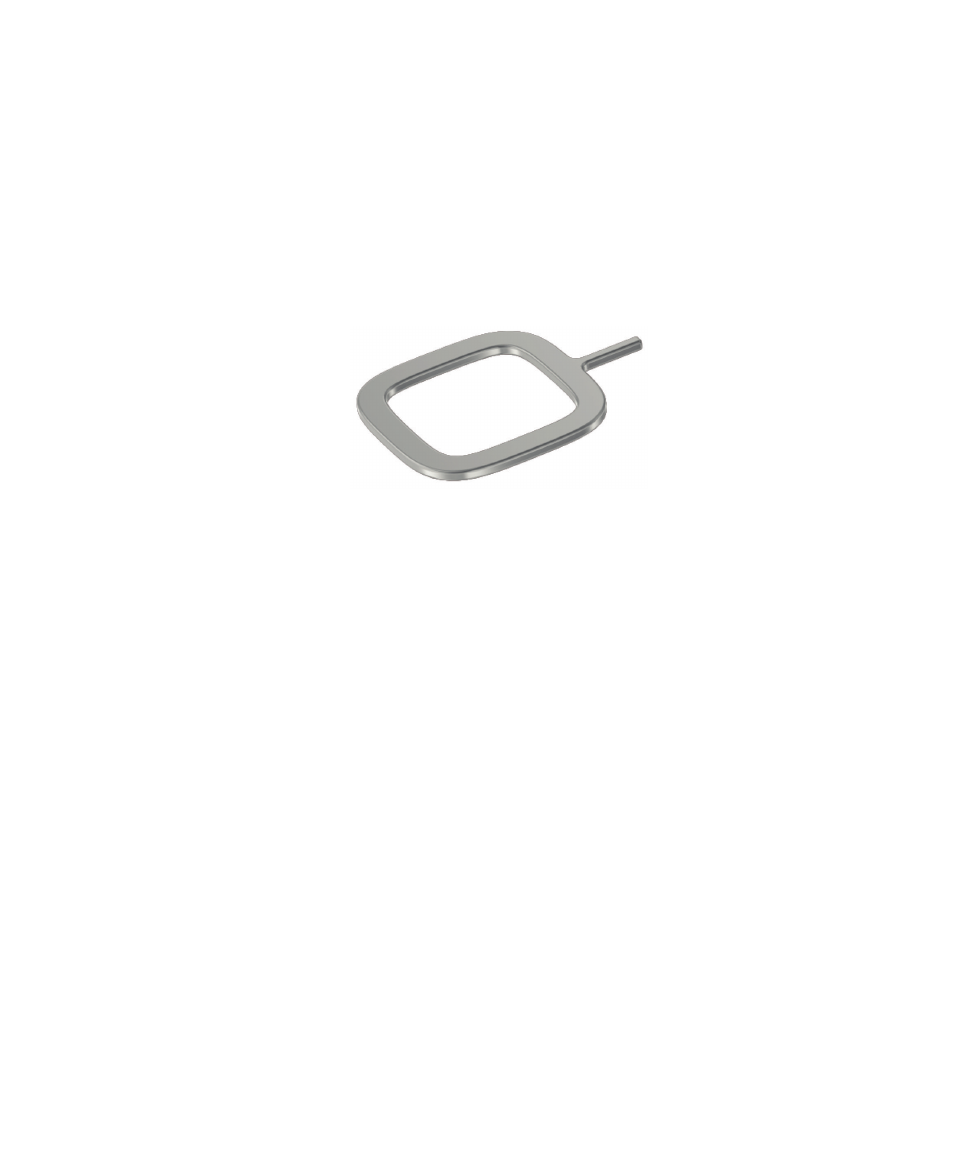
Before you begin
Make sure that you have the following:
• A nano SIM card. If you don't have a nano SIM card, contact your service provider.
CAUTION: Do not use a larger SIM card that was cut to a smaller size. Your BlackBerry device might not recognize the
SIM card, or the SIM card might get stuck because it is thicker than a nano SIM card.
• A paper clip or the tool provided in the box that your device came in.
Remove the SIM tray
The back cover of your device is not designed to be removed. The SIM card is placed in a tray that you pull out on the side
of your device.
1. Locate the SIM tray. It's on the upper-left side of your device.
2. Push the tip of the paper clip or tool into the hole next to the word SIM.
User Guide
Setup and basics
16
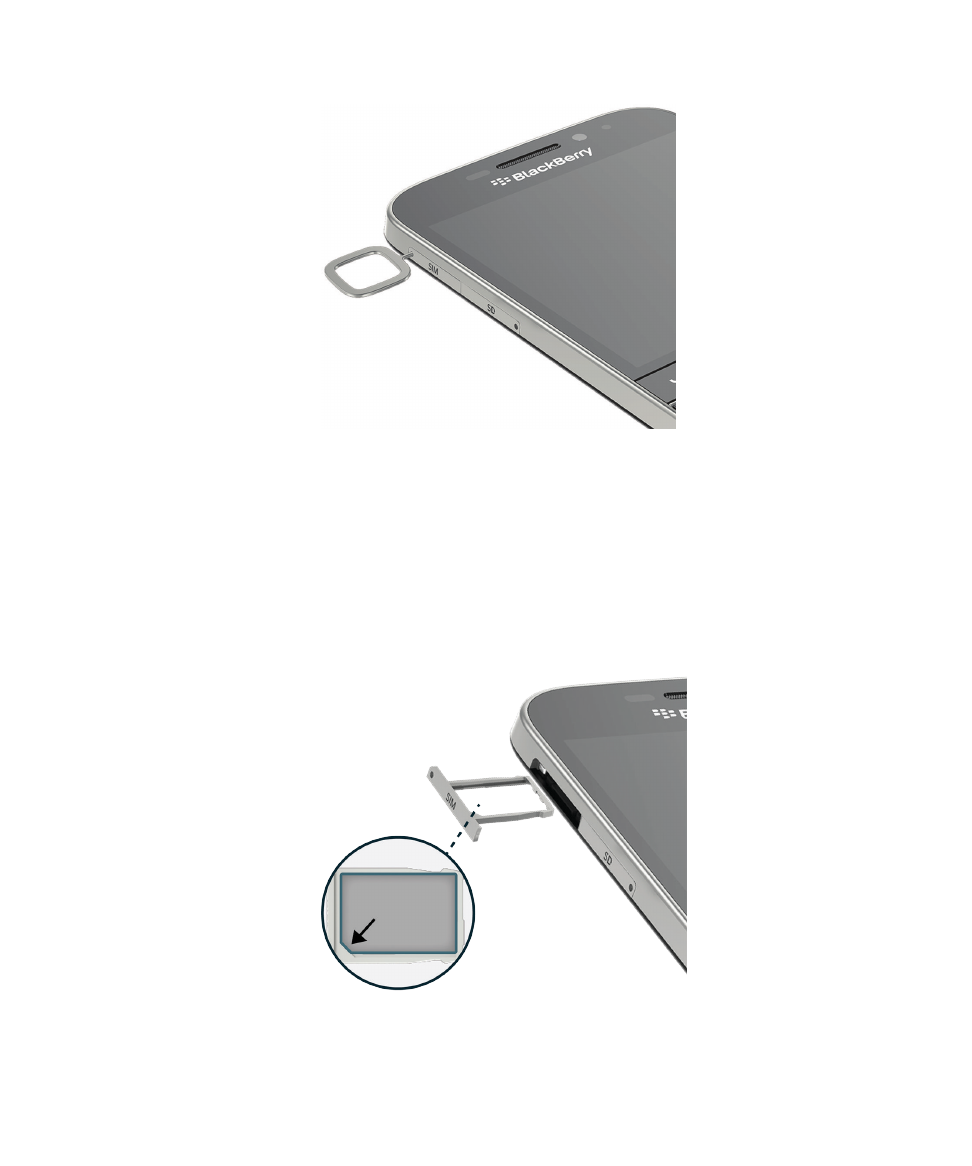
3. Pull out the tray completely and set it on a flat surface.
4. To verify that the tray is set with the correct side up, make sure you can read SIM on the side of the tray.
Place the SIM card in the tray
1. Hold the SIM card so that the metal contacts are facing down and the notch is aligned with the notch in the tray.
2. Put the SIM card in the tray.
3. Push the SIM tray into the slot in your device.
User Guide
Setup and basics
17

Insert a media card
1.
Locate the SD tray on the left side of the device.
2.
Push the tip of the tool provided in the box that your device came in, or a paper clip, into the hole to release the tray.
3.
Pull out the tray.
4.
With the metal contacts facing away from you, place the media card (microSD card) in the tray.
User Guide
Setup and basics
18
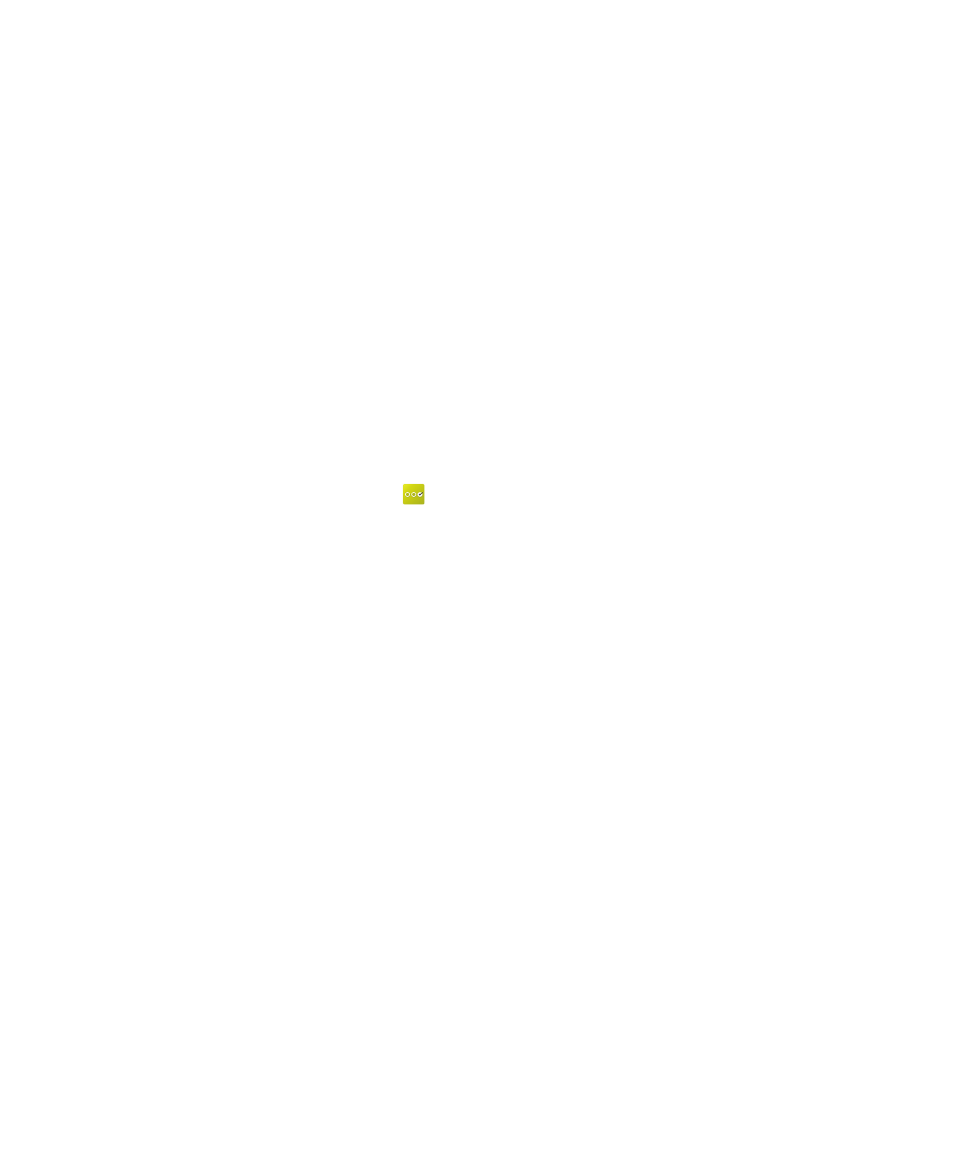
5.
Push the tray into the slot.
Set up your device using the Setup app
Tip: A network connection is required for some of the features within the Setup app.
You can use the Setup app to do any of the following:
• Learn about new features and view tutorials to learn about gestures and keys
• Add your email, BBM, instant messaging, and social networking accounts
• Learn how to transfer content from your old device
• Customize your sounds and notifications
• Set a password for your device
• Set up payment options for purchases from the BlackBerry World storefront
• Customize your device settings
The Setup app prompts you to sign in with your existing BlackBerry ID and allows you to create a new one. If you aren't sure
whether you already have a BlackBerry ID, on your computer, visit
www.blackberry.com/blackberryid
.
To open the Setup app, on the home screen, tap
.